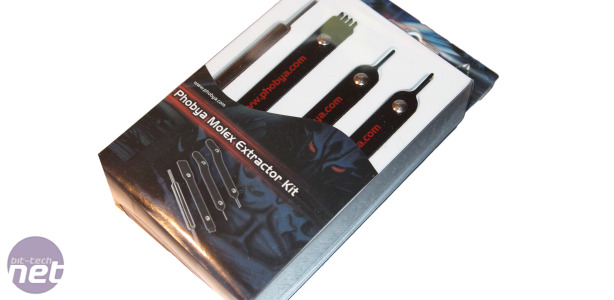Top 10 tools
In the last year or so I’ve been
working on case mods and even my first scratch-built case too. I’ve been
dealing with metals, acrylic and all manner of adhesives and of course
many different tools to get the jobs I needed done. I actually thought I
had most of the tools required, and the knowledge too, but as it turns
out, I needed to do plenty more research and acquire several new tools,
particularly when it came to building my own case.
While we love modding on a budget, doing things properly does require
certain tools. Below is our list that makes up an awesome modder’s
toolbox.
Our modder's toolset
- Cable braiding kit
- Dremel
- Drill
- Finger files
- Heat gun
- Jigsaw
- Mini blow torch
- Rivet gun
If you’re thinking about getting into
modding, or even making the move from case modding to scratchbuilding,
here are some of my favourites and most useful tools that I’ve found
invaluable, or desire to own.
Mini blow torch
This is probably the most unlikely tool I thought I’d own but it’s come
in handy for so many things. My scratchbuild is made almost entirely
using acrylic, and this can look quite messy once it’s been cut. I saw
on bit-tech’s forum a while back that the key to obtaining clean
polished edges again is all to do with what’s called flame polishing.
Making sure the edges are flat first, you essentially melt the acrylic
by quickly working the blow torch over the surface. Unfortunately, some
of the acrylic I’d used didn’t take to well to this method, but the rest
resulted in an almost religious experience, watching the rough, matte
surface vanish and become a clean glossy edge.
The blow torch can also be used for heating and bending small sections
of acrylic if you don’t have a heat gun, but is also great for dealing
with heat shrink wrapping on a low setting. The heat is more intense and
can be applied more accurately than a lighter and you stand less of a
chance of burning your fingers too.
Heat gun
For acrylic lovers out there,
a heat gun opens up a whole new world of
possibilities. You’re able to heat acrylic up and bend it to pretty much
any shape you like, and they cost a fraction of the asking price of a
dedicated acrylic bender. As most sheet plastics return to their
original shape once heated again,
a heat gun is a tool you can practice
with while not chewing through mounds of expensive materials. If the
bend isn’t quite right, just heat it up and try again.
Dremel
It’s difficult to talk about
Dremel’s rotary tool (often referred to now
as just a Dremel) without going all mushy. Yes, they haven’t lasted
well in the past, but recent models are far more enduring. With that out
of the way, you simply can’t match this jack of all trades when it
comes to flexibility. Some have made entire cases using just a Dremel
and a select few attachments.
Our favourite attachments are the cutting disc (invaluable for cutting
short to medium lengths of thin material), engraving and routing tips
(great for engraving and cutting inset sections in soft materials),
along with grinding and sanding tips (awesome at sanding down the edges
of newly-cut metal and plastics).
Finger files are an essential tool for any modder, whatever material
you’re working on. From creating USB port slots to reaching into areas a
Dremel can’t, they’re a cheap and invaluable addition to your toolbox.
Metal files cost a bit more but can still be useful if you’re going a
little more hardcore.
Drill
A quintessential tool for every modder out there. Whether you’re cutting
a fan blow hole, toggle switch hole, screw hole or water-cooling
fitting pass-through, or drilling out rivets,
a drill is something every
modder should own. We’ve recently made the switch from
cordless to
corded when our battery ran out for the last time – but whichever you
choose, they’re a relatively inexpensive addition to your inventory.
Cable braiding kit
While you can get away with using staples to remove some PSU cables, a
proper kit usually makes the job a lot easier. There are numerous tools
available now, from the usual Sunbeam/
Phobya standard kits, to new
dedicated tools although the latter can be a bit pricy. If you’re going
to be braiding your PSU in the near future, you’ll certainly be wanting
one of these.
Scrollsaw and Bandsaw
The more expensive items in a modder’s shed usually include these
lust-worthy tools.
A scrollsaw is used for cutting out large sections in
sheet materials, specifically dealing with smaller details such as
curves. They have the advantage that the blades can be inserted into a
pre-drilled hole, allowing you to cut out sections in the middle of your
material and at angles too using guide rails.
A bandsaw on the other hand is essentially a scrollsaw on steroids.
They’re able to deal with longer sections of material but can cope with
curves and bends too. If you have metres of acrylic you need cut to
shape and don’t want to spend weeks sanding and trimming it to shape
having used a Dremel or Jigsaw, a bandsaw will make your life a heck of a
lot easier, although your wallet probably won’t thank you for it.
Jigsaw
While it’s not the most elegant of instruments, the jigsaw is a
relatively cheap way of doing some of the classic modding manoeuvres.
Side panel windows, fan blow holes and generally dealing with long
lengths of materials too cumbersome for a Dremel – they’re all task for
the
jigsaw. It’s not as flexible as the Dremel, but seeing as you can
pick one up for less than £20, it’s a cheaper alternative to a scrollsaw
or bandsaw and a better option than a Dremel for cutting long lengths
of material, particularly metal.
Rivet Gun
I was amazed at just how
cheap rivet guns are. I bought my own a few
months ago for around £5 to re-rivet a case I’d dismantled prior to
painting it. I’d always thought this was a tricky business but nothing
could be further from the truth. The satisfying squeeze and snap and the
rivet is squeezed into place and the tail removed. It's the very
essence of feeling like you’re achieving something. I’d also definitely
consider using it in future scratchbuilds instead of adhesives or
mounts, although it will take a while to rid me of my obsession with 3M
mounting tape.
Holesaw
You can’t use
a holesaw without a drill, but nonetheless, they’re fairly
cheap and one of the best ways to cutting neat holes in your case.
They’re available in a range of sizes,
from toggle switch size all the way up to 140mm fan blowhole size. We’ve even cut through steel cases so
there’s really nothing these saws can’t achieve. Just make sure you
have plenty of spare batteries for your cordless drill as cutting
through steel can take a while.














.png)